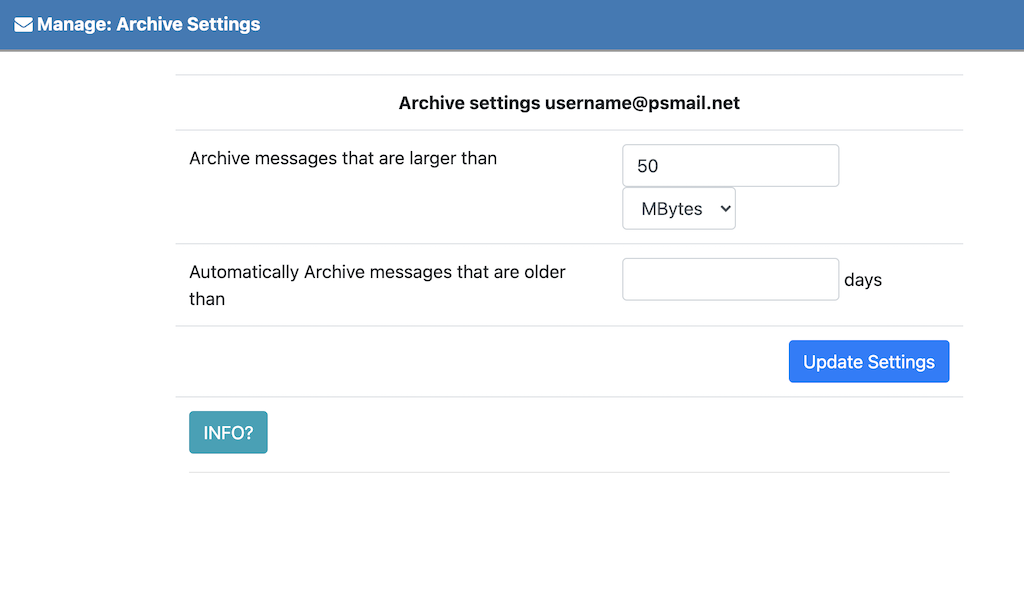When you receive a very large email (over 5 MB, for example), the process to download it can take a long time, especially if your Internet connection is slow. Aside from forcing you to wait to read the message, this can cause problems with your inbox as it clogs things up and monopolizes your computer’s attention. Occasionally, your inbox can even freeze, locking up the downloading process and forcing you to start again. In order to address this, PSMail introduced archiving, an option where a large message intended for you can be saved on our system and accessed directly through a link. This prevents the long download times and protects your inbox from a large message that could take up an inordinate amount of space.
The default email size that will automatically be archived is 5MB, but you have the option of adjusting this number to suit your preference (included is an option to prevent any archiving). To change your archive settings, just click on Manage Accounts and then Archive Settings. Please note that unread messages will now be held in our archive for 60 days (not 30).
Archived emails can be accessed in several ways. Typically, you will receive an email alerting you that you have an archived message and providing you with a direct link to access it. Recently, however, we have enforced authentication for accessing these emails, which occasionally interferes with the link. Follow these steps to access your archived messages if the link is not active:
1. Login at https://mail.psmail.net/.
2. In the new dashboard, click on ![]() icon under PSMailbox in the left menu items.
icon under PSMailbox in the left menu items.
OR
Click on Archive icon ![]() on the left menu (below the Folders icon next to “Sent-Items”) in the legacy menu.
on the left menu (below the Folders icon next to “Sent-Items”) in the legacy menu.
3. You will now be able to see and access your archived messages. Archive messages remain in this folder for 60 days.
NOTE: An error message that says, “Sorry this folder has been removed or corrupted,” simply means that you have no messages currently in the Archive Folder.
To Manage Archive settings
1. Login at https://mail.psmail.net/.
2. Click on Manage
3. Click on Archive Settings
4. Choose appropriate Archive size, OPTIONAL: If you would like to disable archiving entirely, you can set this size to be 50 MBytes (as shown below)
5. Click on Update Settings.
As always, please contact us if you have any questions or concerns about archiving emails or any other PSMail service.
See example screenshot below for archive settings to automatically archive messages older than 659 days and messages that arrive larger than 5.1 MBytes.